Latest Myphoner Refinements & improvements

- September 15, 2020
Our last Myphoner blog article went into detail about the new upcoming features which we planned to go live this month.
As the title of this article suggests, there aren't going to be any significant feature updates this month. However, we would be doing a disservice to our clients and ourselves if we launched features that weren't polished just right.
We do, however, have some improvements that have gone live over the last month, which will allow us to make significant feature improvements in the near future. Let's have a look at what these improvements and refinements are.
Search Functionality
Better and more refined search function for telephone numbers makes it easier to find leads by phone number no matter the format.
Previously you had to search for a number using the exact number as it looked on the lead itself. Sometimes this leads to confusion if the lead wasn't findable and a bit of frustration. Now you can input the number any which way you choose, with or without country code, or even a partial number.
Toggle Autodial on Dialer
We've had a request by a number of users to add a button that allows one to enable/disable the autodial button within the dialer itself. We are glad to say that is now possible using a simple toggle button. This means you no longer need to quickly stop a call from going through when your next lead comes up (which was a simple workaround if a bit ugly).
Administrators can still force the autodial feature within Myphoner under the Dialling settings for each user.
Myphoner Voice Disabled Signal & Ring Tones
To provide you with the best user experience and also remove any distractions you can now disable signal tones (tones when a number is busy or invalid, etc.) internally. This means that you will not hear any tones that came from Myphoner however do note that this does not affect tones from the downstream carrier.
Similarly, you can disable the call initialisation tone, which means you won't hear a tone when the call has started.
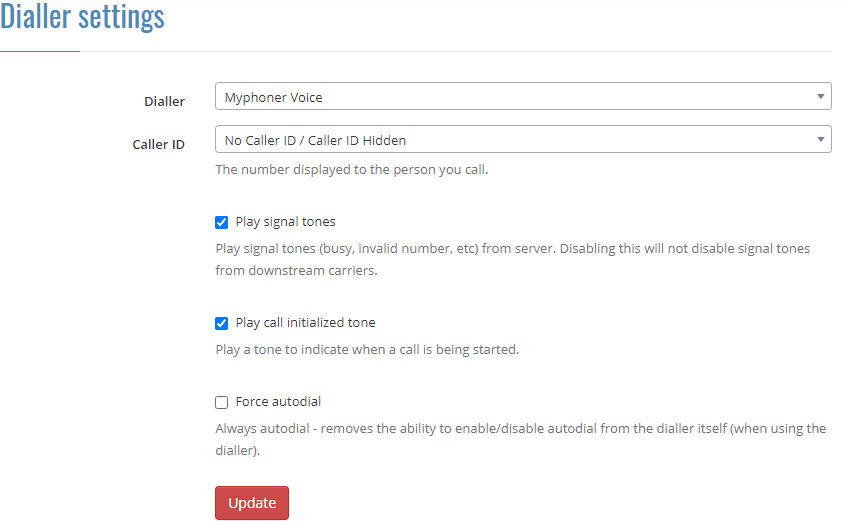
Currently Working On/Locked Lead
As part of a major release we are looking forward to making live (inbound calls) you can now view and interact with leads you are working on/recently locked.
By merely clicking the lock button you can view all the leads you are either directly working on or have worked on and not actioned, click the lead you want to work on, and Myphoner will open it up. You can release all leads so that other agents can work on them if you no longer want to. If you are currently looking at a lead, that lead will not be released. If you're going to release the lead you are now looking at, go to another page (e.g. your dashboard) and select "Release all" from the lock menu.
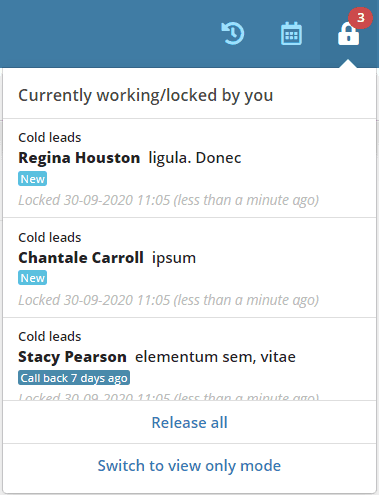
Using the Switch to view-only mode is a great way to view leads without affecting the queue for you and your team. By clicking on the button, you can view any lead without them being locked by you. As the name suggests when in this mode, you cannot action any leads; note you can, however still update field information for the lead.
As we work on polishing up new features, you can expect to see some other refinements go live throughout the next few months to facilitate a smooth transition to a more significant and more robust Myphoner.
If you have any questions on these features feel free to reach out to us at support@myphoner.com

Written by
Daniel Vincent
I'm Daniel! Head of Customer Success here at Myphoner. Over the past (almost) decade, I've worked with multi-national corporations as well as a handful of start-ups to transform their support experience into something truly exceptional.
At Myphoner, I spend most of my time trying to understand our client's experience and thinking of ways to improve it. My wish is for all our clients to be enabled to unleash the power of Myphoner within their businesses.
